Effortless Screen Recording with Chrome Screen Recorder
In today’s digital landscape, the ability to capture and share screen content swiftly is not just a convenience—it’s a necessity. Whether it’s for creating instructional videos, recording webinars, or crafting compelling presentations, the Chrome screen recorder stands as an indispensable tool. This powerful feature, integrated within the Chrome browser, simplifies the recording process, making it accessible to everyone from professionals to casual users.
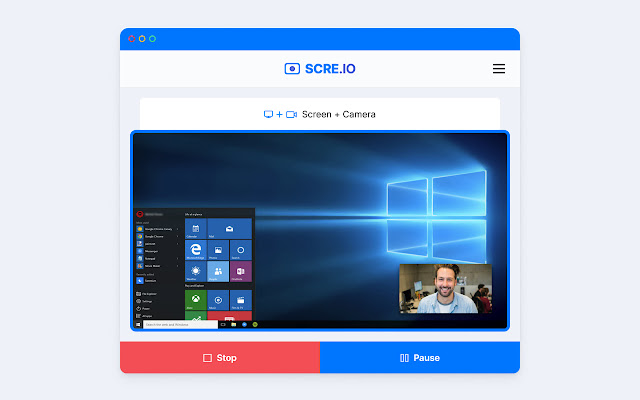
Why Chrome Screen Recorder Is a Must-Have Tool
The Chrome screen recorder is celebrated for its ease of use and seamless integration into the user’s workflow. With no need for additional software, it offers a straightforward solution for recording high-quality videos of your screen activities. This tool is especially useful for educators creating online learning materials, professionals demonstrating software usage, and content creators sharing engaging content.
Selecting the Right Chrome Screen Recorder
Choosing the best screen recorder involves considering several factors:
- Ease of Use: The tool should be user-friendly, allowing quick setup and recording.
- Recording Quality: High-resolution recording capabilities ensure clear and engaging content.
- Editing Features: Built-in editing tools for refining your recordings can be incredibly useful.
Maximizing Your Use of Chrome Screen Recorder
- Installation: Search the Chrome Web Store for a highly-rated screen recorder extension and add it to Chrome.
- Setup: Configure the extension to suit your recording needs, adjusting settings like video quality and audio capture.
- Recording: Start capturing your screen with a simple click, choosing to record the entire screen, a specific window, or just a Chrome tab.
- Editing and Sharing: Utilize any available editing features to polish your recording before sharing it directly from the extension or downloading it for future use.
Tips for Effective Screen Recording
- Preparation Is Key: Ensure your screen is organized and only relevant tabs and applications are visible.
- Clear Audio Matters: Use a quality microphone if including voice narration to ensure your audio is clear.
- Keep It Concise: Focus on essential content to keep your audience engaged.
