In the modern workplace, effective communication is key. With the average office worker receiving hundreds of emails a day, making your message stand out is more important than ever. Embedding a video in Outlook email can be a game-changer, offering a dynamic way to capture attention, convey information more engagingly, and enhance your overall email communication strategy. This guide walks you through the process, ensuring your emails not only get opened but also watched and remembered.
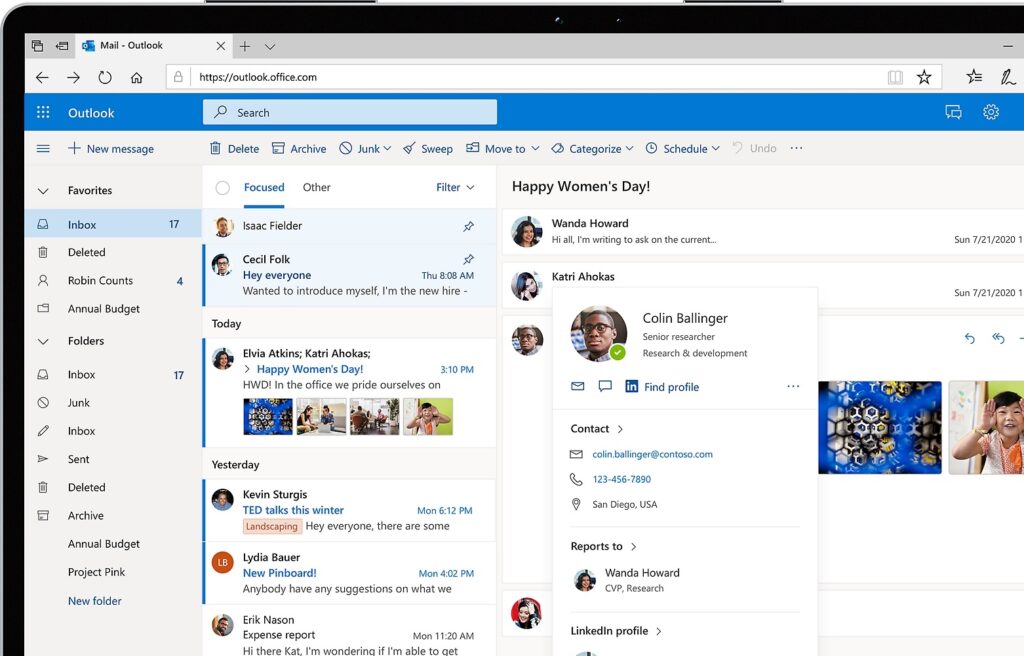
Why Embed Videos in Outlook Emails?
Embedding videos directly into your Outlook emails brings a host of benefits. From boosting engagement to providing clear and concise information in an easily digestible format, videos can transform your email communication, ensuring your message is both seen and heard.
How to Embed a Video in Outlook Email: A Step-by-Step Guide
- Prepare Your Video: Before anything else, ensure your video is ready for embedding. This means it should be short, to the point, and hosted on a reliable platform like YouTube or Vimeo.
- Create a Clickable Thumbnail: Since Outlook doesn’t support direct video playback within emails, the next best thing is to insert a clickable thumbnail that links to your video. Use a still image from your video or create a custom thumbnail that encourages recipients to click.
- Insert and Link the Thumbnail in Your Email: In your Outlook email, insert the thumbnail image by clicking on the “Insert” tab, then “Pictures.” Once inserted, hyperlink the image to the URL of your hosted video.
- Optimize for Engagement: Accompany your video thumbnail with engaging text that entices the recipient to watch the video. A compelling call-to-action (CTA) can significantly increase click-through rates.
- Test Before Sending: Always send a test email to yourself or a colleague to ensure everything works as intended. This includes checking that the thumbnail links correctly to the video and displays properly across different devices.
Best Practices for Video Emails in Outlook
- Keep It Relevant: Ensure the video content is directly relevant to your email topic.
- Mind the Length: Opt for shorter videos to keep your audience’s attention.
- Compatibility Check: Verify that your video plays correctly across all devices to ensure a smooth viewing experience for all recipients.
Conclusion
Embedding a video in an Outlook email can significantly enhance your email’s impact, making it more engaging and informative. By following these steps, you can ensure your messages stand out in a crowded inbox, providing value and engaging content to your recipients.
